ECP Job Portal is the official website for ECP Jobs. Election Commission of Pakistan is one of the best and powerful department in Pakistan. ECP announce jobs throughout the year for different posts like Election Officers, Assistant, Personal Assistant, Statistical Officers, Data Entry Operators and Naib Qasid etc.
Here you can get complete information about ECP Jobs. We are providing complete information about Election Commission of Pakistan Jobs. You can register and apply online for any job of ECP.
ECP Job Portal jobs.ecp.gov.pk Register
If you are looking to apply for jobs at the Election Commission of Pakistan (ECP), you must first register yourself through their online job portal at jobs.ecp.gov.pk. The registration process is straightforward but requires careful attention to detail to avoid errors and ensure your application is accepted.
Below is a comprehensive step-by-step guide to help you successfully fill out the ECP Job Portal registration form and submit your application online.
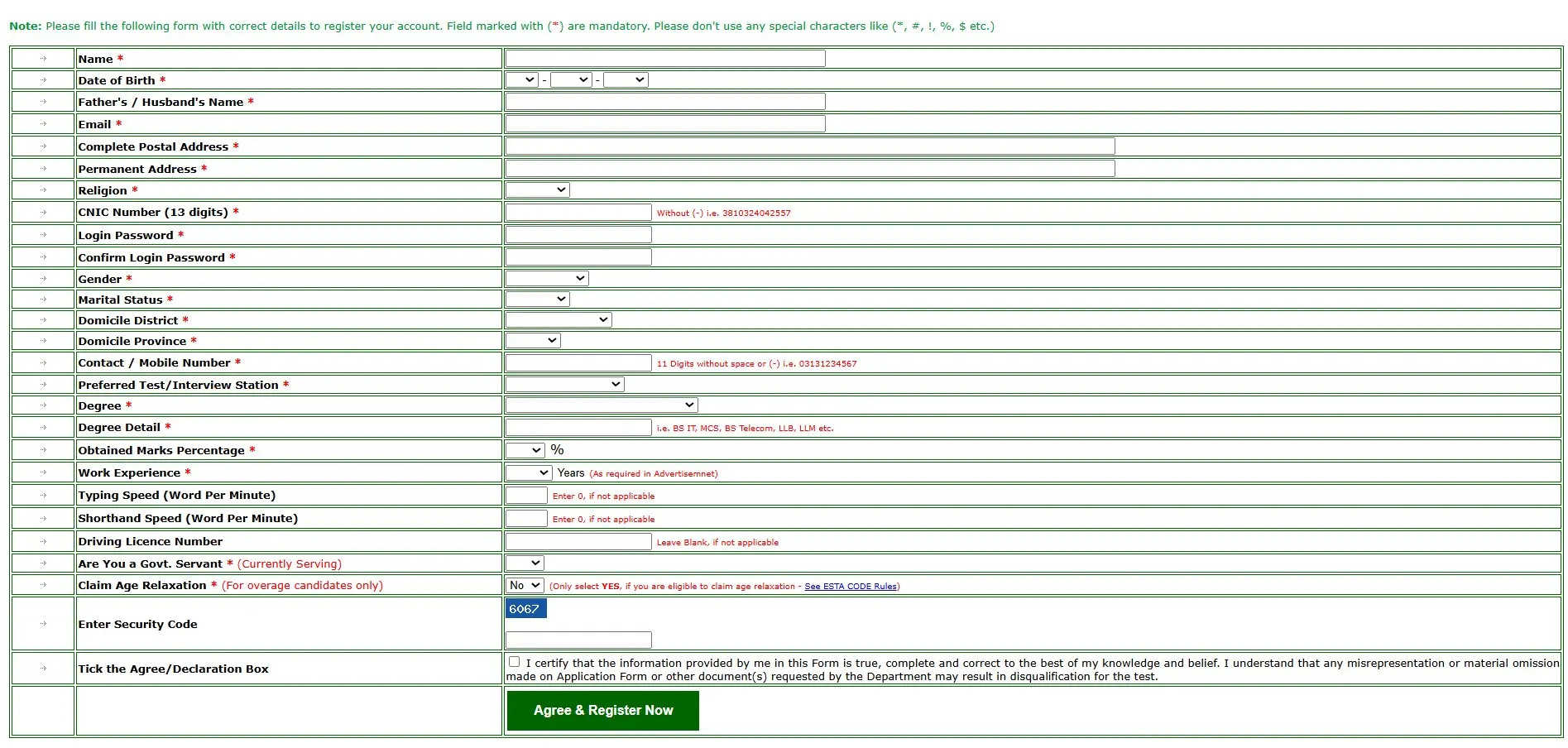
Step 1: Visit the Official Portal
Start by going to the official ECP Job Portal at https://jobs.ecp.gov.pk. Here, you’ll find the registration form that you need to fill out to create your account.
Step 2: Understand the Registration Form Layout
The ECP registration form contains multiple fields that you must fill accurately. All fields marked with a red asterisk () are mandatory. Avoid using special characters like (, #, !, %, $ etc.) as instructed at the top of the form.
Step 3: Filling Out the Form Fields
Below are the details of each field and what information you need to provide:
Personal Information
- Name*: Enter your full name as per your official documents.
- Date of Birth*: Select your date, month, and year of birth using the dropdown menus.
- Father’s / Husband’s Name*: Enter your father’s or husband’s name (as applicable).
- Gender*: Select your gender from the dropdown menu.
- Marital Status*: Choose your current marital status.
Contact Information
- Email*: Provide a valid and active email address. This will be used for account verification and future correspondence.
- Contact / Mobile Number*: Enter your mobile number without any spaces or dashes (e.g., 03131234567).
Address Information
- Complete Postal Address*: Fill in your full mailing address for correspondence.
- Permanent Address*: Enter your permanent residential address.
- Domicile District and Domicile Province**: Select your domicile district and province.
Identification
- Religion*: Select your religion from the dropdown list.
- CNIC Number (13 digits)*: Enter your CNIC number without dashes (e.g., 3810324042557).
Account Credentials
- Login Password*: Create a strong password for your account.
- Confirm Login Password*: Re-enter the same password to confirm.
Education Details
- Degree*: Select your highest qualification (e.g., BS IT, MCS, LLB, etc.).
- Degree Detail*: Specify your degree (as required).
- Obtained Marks Percentage*: Enter your marks as a percentage (e.g., 75).
- Work Experience*: Enter your total work experience in years (enter “0” if not applicable).
Additional Skills (If Applicable)
- Typing Speed (Word Per Minute): If required by the job, enter your typing speed.
- Shorthand Speed (Word Per Minute): Enter your shorthand speed if needed.
- Driving License Number: Provide your license number, or leave blank if not applicable.
Job Preferences
- Preferred Test/Interview Station*: Choose your preferred city for test/interview.
Other Details
- Are You a Govt. Servant (Currently Serving): Select “Yes” or “No” as applicable.
- Claim Age Relaxation (For overage candidates only): Select “Yes” only if you are eligible for age relaxation according to ECP rules. (A link is provided for the ESTA Code rules).
Security & Declaration
- Enter Security Code*: Type the code exactly as shown in the image (e.g., 6067).
- Tick the Agree/Declaration Box: Check the box to certify that all information provided is correct to the best of your knowledge.
Step 4: Final Review and Submission
- Double-check all information you have entered. Ensure every mandatory field is filled and there are no typos, especially in your email, CNIC, and contact details.
- Once satisfied, click the “Agree & Register Now” button at the bottom to complete your registration.
Step 5: Next Steps After Registration
After registration, you will receive a confirmation email. Log in to your account using your credentials to view available vacancies and submit your job application for the desired post.
Tips for Successful Registration
- Use Accurate Details: All information must match your official documents.
- Unique Email: Use your own active email address. Do not use someone else’s email.
- Secure Your Password: Keep your login credentials safe for future access.
- Prepare Scanned Documents: You may be required to upload your documents during the application process.
Login to the ECP Job Portal for Job Applications
After successfully registering your account on the ECP Job Portal, you will need to log in to apply for jobs, check your application status, or update your details. The login process is simple and quick if you follow the steps below:
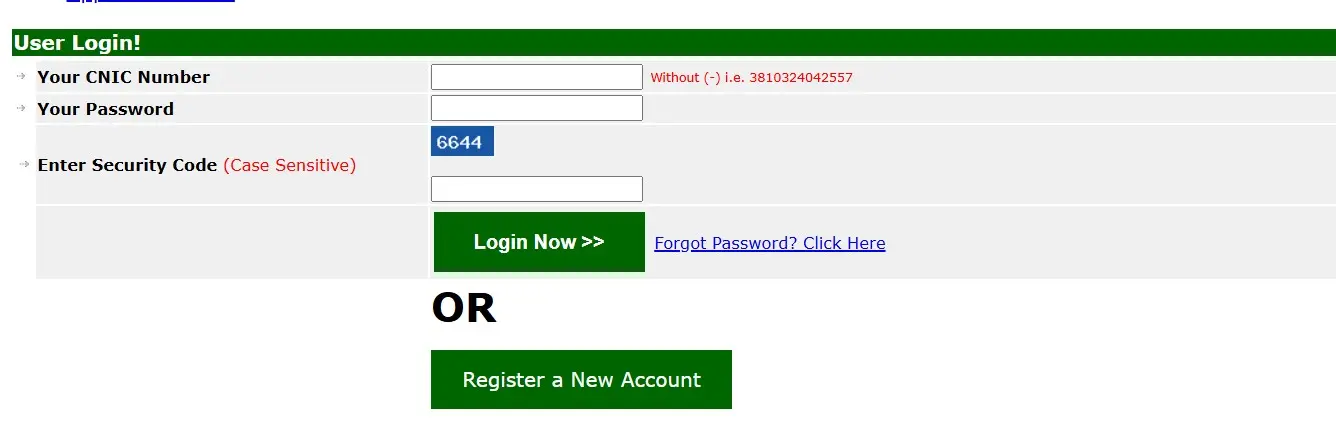
Step 1: Go to the Login Page
- Visit the official ECP Job Portal at https://jobs.ecp.gov.pk.
- On the main page, look for the User Login section.
Step 2: Enter Your Login Details
You will see a login form asking for three key details:
- Your CNIC Number
- Enter your 13-digit CNIC number without any dashes (-).
- Example:
3810324042557
- Your Password
- Enter the password you created during the registration process.
- Make sure to enter it exactly (case-sensitive).
- Enter Security Code
- You will see a security code displayed in blue (e.g.,
6644). - Type the code exactly as shown in the box. This code is case sensitive, so pay attention to capital or small letters if applicable.
- You will see a security code displayed in blue (e.g.,
Step 3: Click “Login Now”
- After entering your CNIC, password, and security code, click the green “Login Now >>” button.
- If all details are correct, you will be logged into your account and redirected to your dashboard where you can:
- Apply for available jobs
- View your application status
- Edit your profile (if allowed)
- Download your application form or roll number slip
Forgot Your Password?
- If you forget your password, click on the “Forgot Password? Click Here” link.
- Follow the instructions to reset your password using your registered email and CNIC number.
Want to Register a New Account?
- If you haven’t registered yet, click the green “Register a New Account” button to start the registration process (as explained in the previous guide).
FAQs about ECP Job Portal Registration
Q1: Can I edit my information after submitting the form?
A1: Usually, you cannot edit personal details after registration. Double-check your data before submitting.
Q2: What if I forget my password?
A2: Use the “Forgot Password” option on the portal to reset it via your registered email.
Q3: Is it mandatory to fill all fields?
A3: All fields marked with a red asterisk (*) are mandatory and must be completed.
Q4: What if I do not have work experience?
A4: Enter “0” in the work experience field if not applicable.
Q5: What happens after I register?
A5: After successful registration, log in to the portal and apply for available positions.
Q6: Can I apply for multiple posts?
A6: Yes, after registration you can apply for more than one post as per your qualifications and eligibility.
Conclusion
Registering on the ECP Job Portal is the first step toward applying for various opportunities at the Election Commission of Pakistan. Follow the instructions carefully, provide accurate information, and ensure all mandatory fields are completed. This will help you successfully register and be considered for jobs at ECP.
